Live-Chat für OpenCart-Einbindungsanleitung
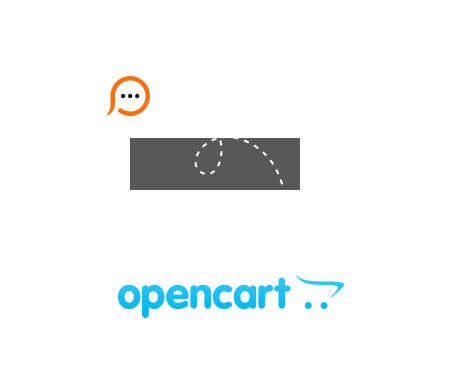
If you would like to try live chat for OpenCart integration on your online store, please check the below step-by-step instructions.
</body> tag Please note! If you use Modern embedded chat window, the position of your chat button is configured in your chat window settings on the Account Settings / Live Chat Window page. In case you use Classic chat window, you would need to generate Floating chat button code on the My Account / Chat Button Codes / Fully Featured Chat Button Code with Uploadable Online / Offline Images page.